|
|
2007年11月17日
2007年11月16日
2007年11月15日
刚刚接触CEGUI,在原D3D程序上画了一个小窗口后,发现渲染效果于以前的大相径庭,查看了源代码后发现,原来CEGUI在渲染后并没有恢复到默认的渲染状态,于是改之,再编译、运行、一切正常。。。
下面是恢复其渲染状态的代码,与初始化渲染状态函数initPerFrameStates()对应
1
 void
DirectX9Renderer::UnitFrameStates()
void
DirectX9Renderer::UnitFrameStates()
2


 {
{
3
 //
setup vertex stream
//
setup vertex stream
4

5
 d_device
->
SetFVF(NULL); d_device
->
SetFVF(NULL);
6

7
 //
set device states
//
set device states
8
 d_device
->
SetRenderState(D3DRS_ZENABLE, D3DZB_TRUE);
d_device
->
SetRenderState(D3DRS_ZENABLE, D3DZB_TRUE);
9
 d_device
->
SetRenderState(D3DRS_FILLMODE, D3DFILL_SOLID); d_device
->
SetRenderState(D3DRS_FILLMODE, D3DFILL_SOLID);
10
 d_device
->
SetRenderState(D3DRS_ALPHATESTENABLE, FALSE); d_device
->
SetRenderState(D3DRS_ALPHATESTENABLE, FALSE);
11
 d_device
->
SetRenderState(D3DRS_ZWRITEENABLE, TRUE); d_device
->
SetRenderState(D3DRS_ZWRITEENABLE, TRUE);
12
 d_device
->
SetRenderState(D3DRS_FOGENABLE, FALSE); d_device
->
SetRenderState(D3DRS_FOGENABLE, FALSE);
13
 d_device
->
SetRenderState(D3DRS_CULLMODE, D3DCULL_CCW); d_device
->
SetRenderState(D3DRS_CULLMODE, D3DCULL_CCW);
14

15

16
 //
setup texture addressing settings/*
//
setup texture addressing settings/*
17
 d_device
->
SetSamplerState(
0
, D3DSAMP_ADDRESSU, D3DTADDRESS_WRAP);
d_device
->
SetSamplerState(
0
, D3DSAMP_ADDRESSU, D3DTADDRESS_WRAP);
18
 d_device
->
SetSamplerState(
0
, D3DSAMP_ADDRESSV, D3DTADDRESS_WRAP); d_device
->
SetSamplerState(
0
, D3DSAMP_ADDRESSV, D3DTADDRESS_WRAP);
19

20
 //
setup colour calculations
//
setup colour calculations
21
 d_device
->
SetTextureStageState(
0
, D3DTSS_COLORARG1, D3DTA_TEXTURE);
d_device
->
SetTextureStageState(
0
, D3DTSS_COLORARG1, D3DTA_TEXTURE);
22
 d_device
->
SetTextureStageState(
0
, D3DTSS_COLORARG2, D3DTA_CURRENT); d_device
->
SetTextureStageState(
0
, D3DTSS_COLORARG2, D3DTA_CURRENT);
23
 d_device
->
SetTextureStageState(
0
, D3DTSS_COLOROP, D3DTOP_SELECTARG1); d_device
->
SetTextureStageState(
0
, D3DTSS_COLOROP, D3DTOP_SELECTARG1);
24

25
 //
setup alpha calculations
//
setup alpha calculations
26
 d_device
->
SetTextureStageState(
0
, D3DTSS_ALPHAARG1, D3DTA_TEXTURE);
d_device
->
SetTextureStageState(
0
, D3DTSS_ALPHAARG1, D3DTA_TEXTURE);
27
 d_device
->
SetTextureStageState(
0
, D3DTSS_ALPHAARG2, D3DTA_CURRENT); d_device
->
SetTextureStageState(
0
, D3DTSS_ALPHAARG2, D3DTA_CURRENT);
28
 d_device
->
SetTextureStageState(
0
, D3DTSS_ALPHAOP, D3DTOP_SELECTARG1); d_device
->
SetTextureStageState(
0
, D3DTSS_ALPHAOP, D3DTOP_SELECTARG1);
29

30
 //
setup filtering
//
setup filtering
31
 d_device
->
SetSamplerState(
0
, D3DSAMP_MINFILTER, D3DTEXF_POINT);
d_device
->
SetSamplerState(
0
, D3DSAMP_MINFILTER, D3DTEXF_POINT);
32
 d_device
->
SetSamplerState(
0
, D3DSAMP_MAGFILTER, D3DTEXF_POINT); d_device
->
SetSamplerState(
0
, D3DSAMP_MAGFILTER, D3DTEXF_POINT);
33

34
 //
disable texture stages we do not need.
//
disable texture stages we do not need.
35
 d_device
->
SetTextureStageState(
1
, D3DTSS_COLOROP, D3DTOP_DISABLE);
d_device
->
SetTextureStageState(
1
, D3DTSS_COLOROP, D3DTOP_DISABLE);
36

37
 //
setup scene alpha blending
//
setup scene alpha blending
38
 d_device
->
SetRenderState(D3DRS_ALPHABLENDENABLE, FALSE);
d_device
->
SetRenderState(D3DRS_ALPHABLENDENABLE, FALSE);
39
 d_device
->
SetRenderState(D3DRS_SRCBLEND, D3DBLEND_ONE); d_device
->
SetRenderState(D3DRS_SRCBLEND, D3DBLEND_ONE);
40
 d_device
->
SetRenderState(D3DRS_DESTBLEND, D3DBLEND_ZERO); d_device
->
SetRenderState(D3DRS_DESTBLEND, D3DBLEND_ZERO);
42
 } }
另外CEGUI有2种渲染模式:立即渲染和缓冲渲染。所以在这2种渲染模式结束后都需要调用上面的代码以恢复渲染状态
Direct3D计算Alpha混合的颜色公式:
Color = ( SrcRGB * SrcK ) + ( DestRGB * DestK )
SrcRGB表示源颜色值,即将要绘制的颜色值。SrcK表示源混合系数,通常赋值为D3DBLEND_SRCALPHA,即当前绘制像素的Alpha值
DestRGB表示目标颜色值,即当前缓冲区中的颜色值。DestK表示目标系数,通常赋值为D3DBLEND_INVSRCALPHA,即1减去当前绘制像素的Alpha值
则Direct3D计算Alpha混合的颜色公式可表示为
Color = ( SrcRGB * SrcAlpha ) + ( DestRGB * ( 1 - SrcAlpha ) )
混合步骤
Alpha混合默认关闭,所以首先需要开启它
Device -> SetRenderState( D3DRS_ALPHABLENDENABLE, true );
然后设置Alpha混合系数
Device -> SetRenderState( D3DRS_SRCBLEND, D3DBLEND_SRCALPHA );
Device -> SetRenderState( D3DRS_DESTBLEND, D3DBLEND_INVSRCALPHA);
还要指定资源(材质或Alpha通道)
Alpha通道可用DirectX自带的纹理工具创建,为DDS文件
DEMO演示图片:
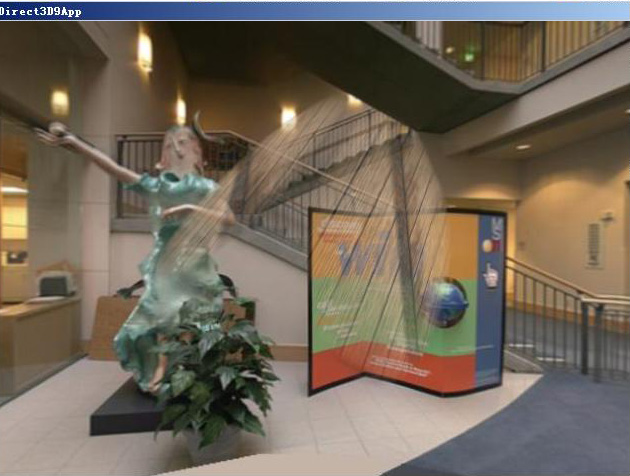
地形一般是用网格再从高度图里读取每个顶点的高度来生成。若进一步,想实现摄像机在地形上行走的效果,就需要算出地形上任意一点的高度。总结了3个方法:
一:
《Introduction to 3D Game Programming With Directx 9.0》这本书里介绍的,利用向量来算。

1
 float
Terrain::GetHeight(
float
x,
float
z)
float
Terrain::GetHeight(
float
x,
float
z)
2


 {
{
3
 //
Translate on xz-plane by the transformation that takes
//
Translate on xz-plane by the transformation that takes
4
 //
the terrain START point to the origin.
//
the terrain START point to the origin.
5
 x
=
((
float
)_width
/
2.0f
)
+
x;
x
=
((
float
)_width
/
2.0f
)
+
x;
6
 z
=
((
float
)_depth
/
2.0f
)
-
z; z
=
((
float
)_depth
/
2.0f
)
-
z;
7
 //
Scale down by the transformation that makes the
//
Scale down by the transformation that makes the
8
 //
cellspacing equal to one. This is given by
//
cellspacing equal to one. This is given by
9
 //
1 / cellspacing since; cellspacing * 1 / cellspacing = 1.
//
1 / cellspacing since; cellspacing * 1 / cellspacing = 1.
10
 x
/=
(
float
)_CellSpacing;
x
/=
(
float
)_CellSpacing;
11
 z
/=
(
float
)_CellSpacing; z
/=
(
float
)_CellSpacing;
12
 //
From now on, we will interpret our positive z-axis as
//
From now on, we will interpret our positive z-axis as
13
 //
going in the 'down' direction, rather than the 'up' direction.
//
going in the 'down' direction, rather than the 'up' direction.
14
 //
This allows to extract the row and column simply by 'flooring'
//
This allows to extract the row and column simply by 'flooring'
15
 //
x and z:
//
x and z:
16
 float
col
=
::floorf(x);
float
col
=
::floorf(x);
17
 float
row
=
::floorf(z);
float
row
=
::floorf(z);
18
 //
get the heights of the quad we're in:
//
get the heights of the quad we're in:
19
 //
//
20
 //
A B
//
A B
21
 //
*---*
//
*---*
22
 //
| / |
//
| / |
23
 //
*---*
//
*---*
24
 //
C D
//
C D
25
 float
A
=
GetHeightMapEntry(row, col);
float
A
=
GetHeightMapEntry(row, col);
26
 float
B
=
GetHeightMapEntry(row, col
+
1
);
float
B
=
GetHeightMapEntry(row, col
+
1
);
27
 float
C
=
GetHeightMapEntry(row
+
1
, col);
float
C
=
GetHeightMapEntry(row
+
1
, col);
28
 float
D
=
GetHeightMapEntry(row
+
1
, col
+
1
);
float
D
=
GetHeightMapEntry(row
+
1
, col
+
1
);
29
 //
//
30
 //
Find the triangle we are in:
//
Find the triangle we are in:
31
 //
//
32
 //
Translate by the transformation that takes the upper-left
//
Translate by the transformation that takes the upper-left
33
 //
corner of the cell we are in to the origin. Recall that our
//
corner of the cell we are in to the origin. Recall that our
34
 //
cellspacing was nomalized to 1. Thus we have a unit square
//
cellspacing was nomalized to 1. Thus we have a unit square
35
 //
at the origin of our +x -> 'right' and +z -> 'down' system.
//
at the origin of our +x -> 'right' and +z -> 'down' system.
36
 float
dx
=
x
-
col;
float
dx
=
x
-
col;
37
 float
dz
=
z
-
row;
float
dz
=
z
-
row;
38
 //
Note the below compuations of u and v are unneccessary, we really
//
Note the below compuations of u and v are unneccessary, we really
39
 //
only need the height, but we compute the entire vector to emphasis
//
only need the height, but we compute the entire vector to emphasis
40
 //
the books discussion.
//
the books discussion.
41
 float
height
=
0.0f
;
float
height
=
0.0f
;
42
 if
(dz
<
1.0f
-
dx)
//
upper triangle ABC
if
(dz
<
1.0f
-
dx)
//
upper triangle ABC
43


 {
{
44
 float
uy
=
B
-
A;
//
A->B
float
uy
=
B
-
A;
//
A->B
45
 float
vy
=
C
-
A;
//
A->C
float
vy
=
C
-
A;
//
A->C
46
 //
Linearly interpolate on each vector. The height is the vertex
//
Linearly interpolate on each vector. The height is the vertex
47
 //
height the vectors u and v originate from {A}, plus the heights
//
height the vectors u and v originate from {A}, plus the heights
48
 //
found by interpolating on each vector u and v.
//
found by interpolating on each vector u and v.
49
 height
=
A
+
Lerp(
0.0f
, uy, dx)
+
Lerp(
0.0f
, vy, dz);
height
=
A
+
Lerp(
0.0f
, uy, dx)
+
Lerp(
0.0f
, vy, dz);
50
 } }
51
 else
//
lower triangle DCB
else
//
lower triangle DCB
52


 {
{
53
 float
uy
=
C
-
D;
//
D->C
float
uy
=
C
-
D;
//
D->C
54
 float
vy
=
B
-
D;
//
D->B
float
vy
=
B
-
D;
//
D->B
55
 //
Linearly interpolate on each vector. The height is the vertex
//
Linearly interpolate on each vector. The height is the vertex
56
 //
height the vectors u and v originate from {D}, plus the heights
//
height the vectors u and v originate from {D}, plus the heights
57
 //
found by interpolating on each vector u and v.
//
found by interpolating on each vector u and v.
58
 height
=
D
+
Lerp(
0.0f
, uy,
1.0f
-
dx)
+
Lerp(
0.0f
, vy,
1.0f
-
dz);
height
=
D
+
Lerp(
0.0f
, uy,
1.0f
-
dx)
+
Lerp(
0.0f
, vy,
1.0f
-
dz);
59
 } }
60
 return
height;
return
height;
61
 } }
62

用到的2个函数
1 float Terrain::Lerp(float a, float b, float t) //一个插值函数 float Terrain::Lerp(float a, float b, float t) //一个插值函数
2   { {
3 return (a - (a*t) + (b*t)); return (a - (a*t) + (b*t));
4 } }
5
6 int Terrain::GetHeightMapEntry(int row, int col) //读取高度函数 int Terrain::GetHeightMapEntry(int row, int col) //读取高度函数
7   { {
8 return _heightmap[row * _numVertsPerRow + col]; // 高度图数据存在_heightmap里 return _heightmap[row * _numVertsPerRow + col]; // 高度图数据存在_heightmap里
9 } }
二:
先计算出摄像机所在三角形的平面方程,然后带入摄像机的X,Z坐标,即可得高度Y
具体实现过程见http://creatorchen1984.spaces.live.com/ 《获取地形上某一点高度》,写的十分详细
三:
网上找的一个方法
假设你的地形为terrain[][];用下面的函数求出地形上点(x,z);的y值,将人物的高度加上这个y值即可.
1 float GetHeight(GLfloat x, GLfloat z) float GetHeight(GLfloat x, GLfloat z)
2   { {
3 float h=0; float h=0;
4 float Xb,Yb; float Xb,Yb;
5 int Xa,Ya; int Xa,Ya;
6 Xa=(int)x; Xa=(int)x;
7 Ya=(int)z; Ya=(int)z;
8 Xb=x-Xa; Xb=x-Xa;
9 Yb=z-Ya; Yb=z-Ya;
10 float a=terrain[Xa][Ya].y; float a=terrain[Xa][Ya].y;
11 float b=terrain[Xa+1][Ya].y; float b=terrain[Xa+1][Ya].y;
12 float c=terrain[Xa][Ya+1].y; float c=terrain[Xa][Ya+1].y;
13 float d=terrain[Xa+1][Ya+1].y; float d=terrain[Xa+1][Ya+1].y;
14 h=(a*(1-Xb)+b*Xb)*(1-Yb)+(c*(1-Xb)+d*Xb)*Yb; h=(a*(1-Xb)+b*Xb)*(1-Yb)+(c*(1-Xb)+d*Xb)*Yb;
15 return h; return h;
16 } }
17
摘要: 这是一篇我所见过的关于指针的最好的入门级文章,它可使初学者在很短的时间内掌握复杂的指针操作。虽然,现在的Java、C#等语言已经取消了指针,但作为一个C++程序员,指针的直接操作内存,在数据操作方面有着速度快,节约内存等优点,仍是很多C++程序员的最爱。指针就像是一把良剑,就看你怎么去应用它! 什么是指针? 其实指针就像是其它变量一样,所不同的是一般的变量包含的是实际的真实的数据,而指针是一个指... 阅读全文
摘要: 本文大部分内容翻译自Gil Gribb和Klaus Hartmann合写的《Fast Extraction of Viewing Frustum Planes from the World-View-Projection Matrix》这篇文章,有兴趣的朋友可以搜索看下原文,里面DirectX下和OpenGL下的实现过程都说的很清楚,这里只说DirectX部分。 这里介绍的算法,可以直接从世界、观... 阅读全文
|